Linux Kernel Compilation and Adding a Custom System Call
by Ali Raza
Prerequisites
Please make sure you have a good amount of free space. As for Virtual Machines, people had issues when they allocated only 20GB of storage space. So, allocate at least 50GB to avoid issues.
Install the following packages before moving to the next step:
sudo apt install gcc make bc build-essential libelf-dev libssl-dev bison flex initramfs-tools git-core libncurses5-dev dwarves zstd
Now you can follow these steps. First, we’ll compile the kernel and test that it’s running. Then we’ll add our custom system call.
Compiling Linux Kernel
Step 1: Downloading source code and extracting
Download the kernel file from www.kernel.org I would recommend downloading Linux Kernel 5.3.7 or a later version because the method of adding system calls described here is for kernel 5.3.7 or above.
For simplicity, you can download from this direct link (Kernel 5.10.117):
https://cdn.kernel.org/pub/linux/kernel/v5.x/linux-5.10.117.tar.xz
if you are looking to download any other version, for simplicity you will need to download the tarball file, as shown in the picture below.
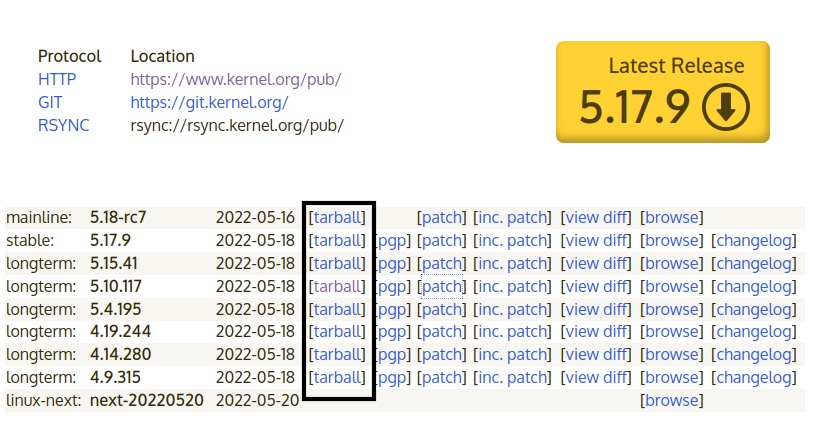
When you have downloaded the linux-5.x.x.tar.xz archive file, you need to extract it to a directory.
tar xvf linux-5.x.x.tar.xz #use correct file name
cd linux-5.x.x.tar.xz
Now you are in the directory of kernel files, which you can verify by listing the files using the ls command.

Step 3: Configuration
Now, you need to configure your flavor of the kernel. Configuring the kernel involves selecting which features you want to build into the kernel image, which features you want to build as loadable modules, and which features you want to omit entirely. The configuration process will create a .config script for building the kernel. The .config file contains the configuration information for the kernel to be compiled.
There are different methods to configure the Linux kernel, but we’ll use the configuration of the currently running kernel. Here, we’ll copy the old configuration from /boot/config-x.x.x-x-generic and create a new .config file in our kernel’s directory.
like
cp /boot/config-5.13.0-40-generic ./.config
Now in this .config file, we need to make some changes.
- Open the .config file in vim.
- Search for
CONFIG_SYSTEM_TRUSTED_KEYSand assign an empty string to it (i.e., double quotes\"\") - Search for
CONFIG_SYSTEM_REVOCATION_KEYSand assign an empty string to it (i.e., double quotes\"\")
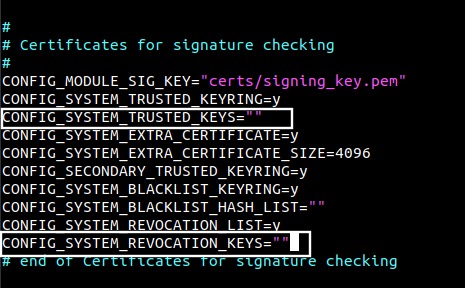
- Now, save the file and quit.
:wq!
Now run the following command to configure:
yes '' | make oldconfig # it may take some time
You have now completed the configuration. However, you still need to distinguish your kernel from other versions. To do so, open the Makefile in the kernel’s root directory and change the EXTRAVERSION variable to something like this:
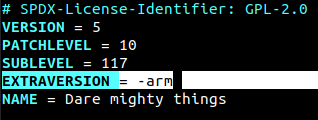
Now, to make a copy of the kernel release, run the following command:
make kernelrelease # after it succeeds, a kernel release will be printed, like 5.10.117-arm
Step 4: Compiling the modules
Now it’s time to build/compile the kernel modules.
To do so, you can use the following commands:
make -j $(nproc) bzImage # nproc gives the number of your system's cores, and with this command, I am using all of my system's cores to make this process faster
# after the above command succeeds, run the following command.
make -j $(nproc) modules
Step 5: Installing modules
Your kernel release has now been compiled. Now, to install the modules, use the following command. You need to be a sudoer for the installation process.
sudo make INSTALL_MOD_STRIP=1 modules_install
# INSTALL_MOD_STRIP=1 will reduce the size of the modules before installing them.
This step will take just a second to create a new directory, /lib/modules/5.10.117-arm/, and copy all the .ko files (modules) into it.
Step 6: Installing kernel
Now, run the following command to install the custom kernel.
sudo make install
The install section of the Makefile will move the files to their destination locations, which are mentioned in the DIR variables (in the Makefile, like BIN_DIR, MAN_DIR, BIN_DIR_D, etc.). Instead of using the mv or cp command, the install target of the Makefile uses a Linux install command that not only moves files but also changes their permissions.
Step 6: Updating the grub
Your kernel has now been compiled and installed. However, we still need to update the GRUB bootloader to boot our system from the custom kernel. For that, we need to increase the boot selection time to select our kernel. To do so, open the /etc/default/grub file in vim and change the GRUB_TIMEOUT value from 5 to 30.
Moreover, leave the GRUB_DEFAULT value as 0, which means that, by default, it will boot from the first kernel entry in the /boot/grub/grub.cfg file, which will be the newly installed kernel.
After making these changes, you need to update the bootloader using the following command:
sudo update-grub2
This will update GRUB with the new kernel. And if it is the latest kernel version, it will become the default to be loaded when rebooting. Otherwise, we need to explicitly select the kernel to run during the booting process. To open the bootloader, restart the system. During system startup, hold the Shift key, and you will see a screen with all installed kernels.
Congratulations, your kernel is ready to boot.
Restart your system to boot from the new kernel.
sudo systemctl reboot
Adding system call
We have now compiled and installed our configured Linux kernel release. Now it’s time to make actual changes in the kernel source code to have the satisfaction that we are actually making changes to the kernel.
This time, we’ll just add our custom “hello world” system call.
Step 1: Writing the systemcall code (.c file)
- Create a C file in which you’ll define your system call. For now, since we are just adding a “hello world” system call, use these C files.
mkdir my_syscall # create this directory inside the Linux source root directory
cd my_syscall
touch hello_world.c
- Add the following code snippet, as this is your custom system call code.
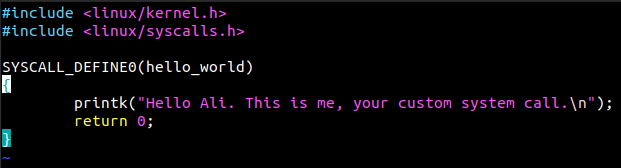
#include <linux/kernel.h>
#include <linux/syscalls.h>
SYSCALL_DEFINE0(hello_world)
{
printk("Hello Ali. This is me, your custom system call.\\n");
// printk will print to the kernel log. See the man page for more details
return 0;
}
- Create a
Makefileinside your system call’s directory and add the following line to it.
nvim Makefile
obj-y := hello_world.o
Step 2: Adding the header
We have now designed our system call. Now, we need to add and link this system call with our kernel.
nvim include/linux/syscalls.h
# add this line at the end of the file, just above #endif
asmlinkage long sys_hello_world (void);
We need to link our system call with the kernel’s syscalls header. To do so, add the following line at the end of include/linux/syscalls.h
Step 3
Now, we need to register our system call in the syscall table to get a unique system call number. For this, open arch/x86/entry/syscalls/syscall_64.tbl
nvim arch/x86/entry/syscalls/syscall_64.tbl
Add the following entry at the end of the file, where the last system call is registered.
For simplicity, I have used the number 696 for my system call.
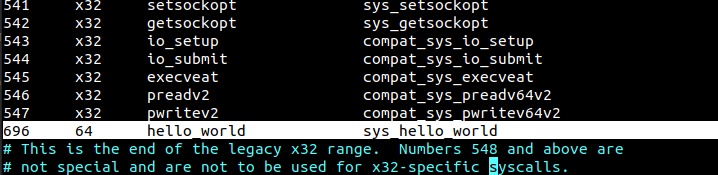
696 64 hello_world sys_hello_world
Step 4
Now, we need to add our system call’s directory to the kernel source Makefile.
Open the Makefile and search for the core-y entry.
At the end of this line, add the system call’s directory, followed by a space and a /. For simplicity, see the following picture.
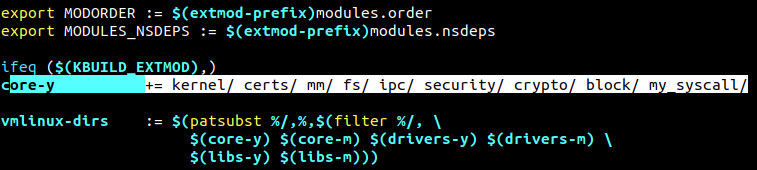
core-y += kernel/ certs/ mm/ fs/ ipc/ security/ crypto/ block/ my_syscall/
Step 5
Now, we need to recompile and install our kernel to test this system call.
make -j $(nproc)
sudo make install
Use the following command to reboot, and hold the Shift key to select your custom kernel.
sudo systemctl reboot
Step 6
Now it’s time to test the changes that you have made to your own kernel release, i.e., testing the system call.
Write a driver program anywhere in the system and test your system call.
#include <stdio.h>
#include <unistd.h>
#include <sys/syscall.h>
int
main(){
long rv = syscall(696); // 696 is my system call’s number
if(rv == -1){ // it means no system call was found with the provided syscall number
printf("error\\n");
return -1;
}
return 0;
}
Since I have used printk to write output to the kernel log file, it won’t be printed on the shell/terminal. To check the kernel log, use dmesg and pipe it to tail to see the last entries after running the driver program. You’ll find your system call’s output. This means your system call is working.
Yes, you did it!
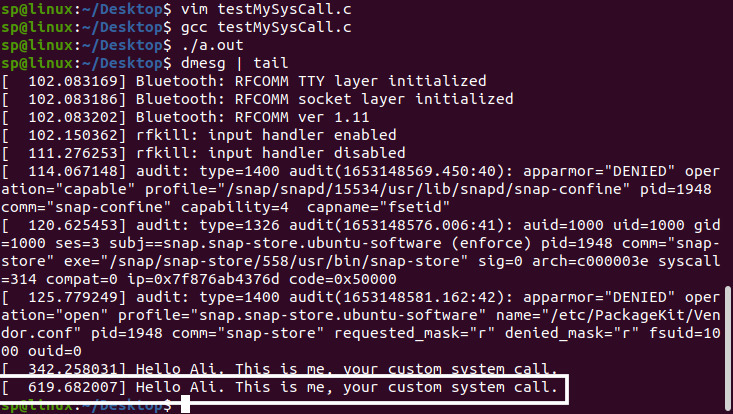
Writing a wrapper function
We have successfully added and tested our system call on our custom kernel release. Now, we need to write a wrapper function for our system call. One of the advantages of doing this is that we do not need to remember the syscall number.
Step 1: Write a wrapper function in a c file
You need to create a C file and then write a wrapper function in that file. I have created greetings.c
#include <sys/syscall.h>
#include <stdio.h>
#include <unistd.h>
#define SYSCALLNO 696
int hello(const char* name){
printf("Hello %s!\\nYour message is displayed in the kernel log.\\nYou can use dmesg to read it.\\n\\nThank me later.\\n",name);
long rv = syscall(SYSCALLNO);
if (rv == -1){
fprintf(stderr,"Error: Syscall Not found :(\\n");
}
return rv;
}
Now, I recommend that you create position-independent code (PIC) and create a dynamic library.
For that, you need to compile your code using the following command:
gcc -c -fPIC greetings.c
Now, create a dynamic library with the famous command.
gcc -shared greetings.o -o libgreetings.so
Now you have the libgreetings.so dynamic library. You can add this library to LD_LIBRARY_PATH using:
sudo cp libgreetings.so /usr/lib
So far, so good. Now, you can write a driver program to test your wrapper function.
#include <stdio.h>
int main(){
char name[20];
scanf("%s", &name);
int rv = hello(name);
return rv;
}
And compile this code using:
gcc driver.c -o driver -lgreetings
And you are done.
Writing the man page
By now, you might feel like, “Oh yeah, I have my own system call; that seems professional.” But you have missed one thing during system call development.
To write a man page, you must have a good idea of the chapters of the man pages. Since system calls reside in chapter 2, you need to place the manual for your system call in /usr/share/man/man2, which is the directory for chapter 2 man pages for system calls.
The filename should be something like functionName.2, and in my case, it would be greetings.2.
Then, place your manual page entries like this:
.\" This is the manual page for a custom system call
.TH GREETINGS 2 "August 2022" "Linux Programmer's Manual"
.SH NAME
greetings \- Prints a greeting message to the kernel buffer.
.SH SYNOPSIS
.br
.sp
.BI int ("void");
.SH DESCRIPTION
This system call was written by Ali Raza to complete an assignment for System Programming at PUCIT.
It simply prints a greeting message
.SH "RETURN VALUE"
Returns 0 on success or -1 on failure.
.SH "MESSAGE"
To be honest, systems are awesome. Try to do some productive things by adding or updating things in the kernel.
Happy Learning with "Dr. Arif Butt"!
The last thing is to zip this file using the following command:
gzip greetings.2
Now your man page is ready. Since the man utility reads from the /usr/share/man directory for man pages, you also need to place it in this directory under the correct chapter. (In our case, it would be chapter 2, the system call’s man pages).
So, to do that,
sudo cp greetings.gz /usr/share/man/man2/
Now, try man greetings, and you’ll find your man page.
And it’s DONE!
I hope this was an informative tutorial.
Happy Learning and of course:
tags: Linux Kernel - Adding Systemcall - Writing man pageLearning Linux is fun with Dr. Arif Butt
— locus-x64